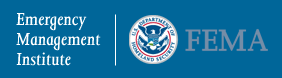Problems & Troubleshooting
Question: What should I do if I have problems downloading materials or submitting my online answer sheet?
Answer:
Please follow the steps to clear up temporary internet files (also referred to as cache) on your computer.
For Internet Explorer (IE) user:
1. On the Internet Explorer Tools menu (located on the top of the browser) , click Internet Options. The Internet Options box should open to the General tab.
2. On the General tab, in the Temporary Internet Files section, click the Delete Files button. This will delete all the files that are currently stored in your cache. On the General tab, in the Temporary Internet Files section, click the Settings button. This will open the Settings box, Choose "Every Visit to the Page".3. Click OK, and then click OK/Apply to apply the change.
4. Refresh your page and try to access the link again.
For Netscape user:
1. On the Netscape Tools menu (located on top of the browser), click on Options. The Option box should open.
2. Choose "Privacy" in the Option box to the left, select "Cache" or click on "+" icon to expand, click on "Clear" button to delete temporary internet files.
3. Click OK and refresh the page, try to access the link again.
If problem still exists, please send email to independent.study@dhs.gov with a detailed error description.